Blender IKKINOMI は以下に移動しました。
ドメイン廃止予定日:2026年01月06日
3秒後に新しいページへ移動します。
自動的に移動しない場合は、お手数ですが以下をクリックしてください。
Blender IKKINOMI pages have moved to a new location.
The page will redirect in 3 seconds.
If it doesn't, please click the link below.
2023-12-13
16
Edit Mesh (Inset)
Inset Ctrl + I
let’s try
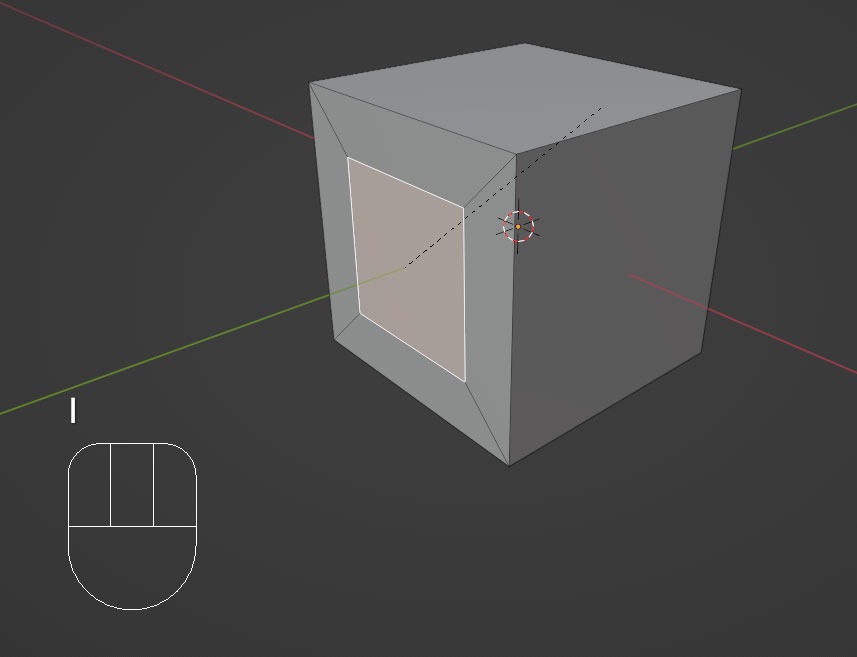
However,
Pay attention to the length of the black dashed lines when
In the beginning of video, I press
This applies to similar functions as well, but when determining the extent with mouse movement, it’s a good technique to move the mouse cursor slightly away from the local origin of the selected item before pressing the shortcut key.
Now you can create anything.
When doing detailed work and find that the mouse cursor moves too quickly, try holding down the Shift key. It will slow down the mouse movement.