Blender IKKINOMI は以下に移動しました。
ドメイン廃止予定日:2026年01月06日
3秒後に新しいページへ移動します。
自動的に移動しない場合は、お手数ですが以下をクリックしてください。
Blender IKKINOMI pages have moved to a new location.
The page will redirect in 3 seconds.
If it doesn't, please click the link below.
2023-12-13
27
Edit Mesh (Boolean)
Boolean Operation Ctrl + - (Numpad Minus)
Boolean operations involve adding or subtracting objects. To demonstrate, let’s create a cube and a cylinder using
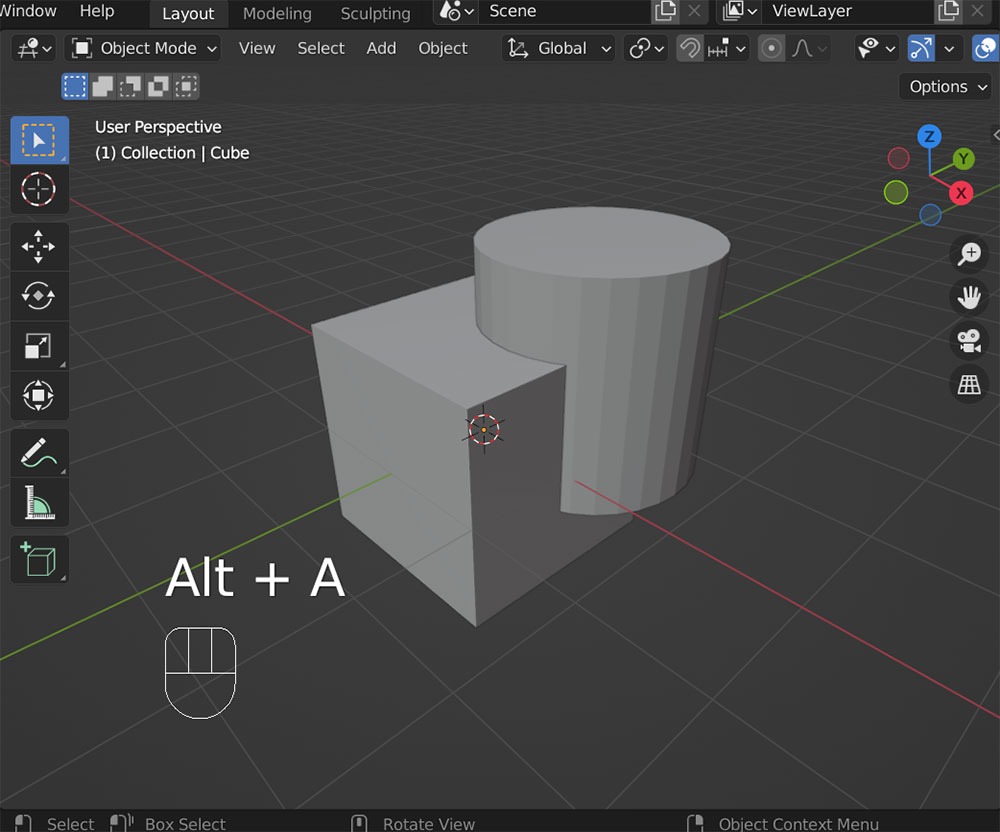
Now, select both the cylinder and the cube by holding down
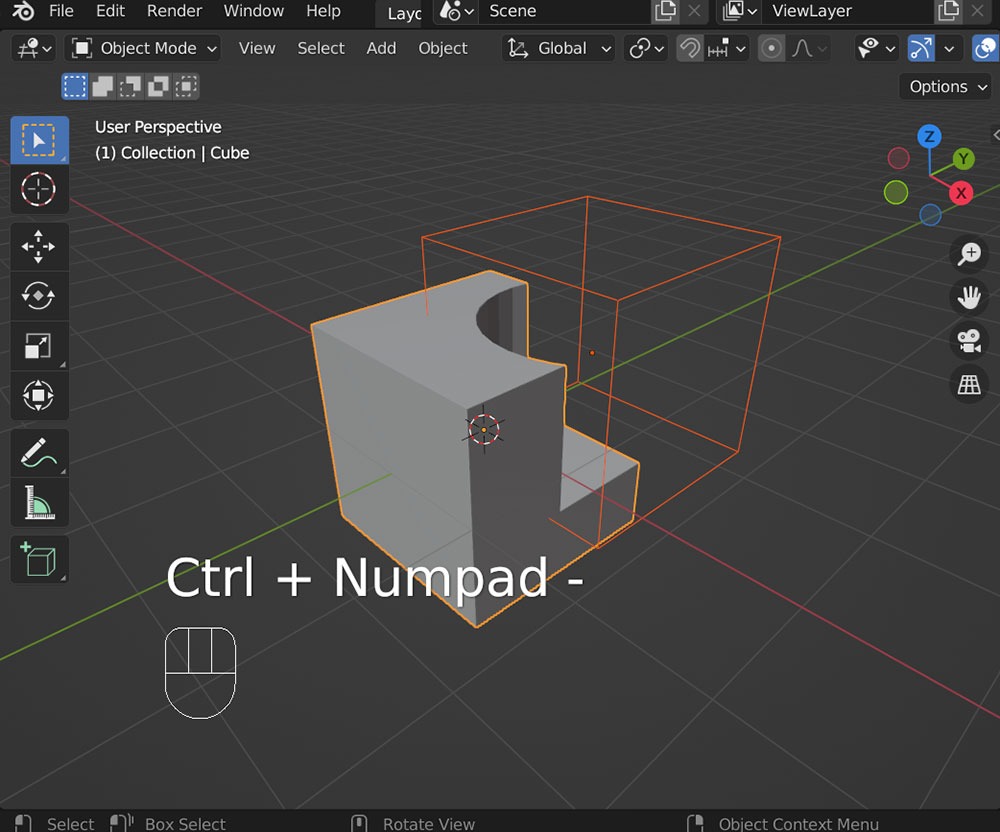
You’ll notice that the cube has been subtracted from the cylinder.
If

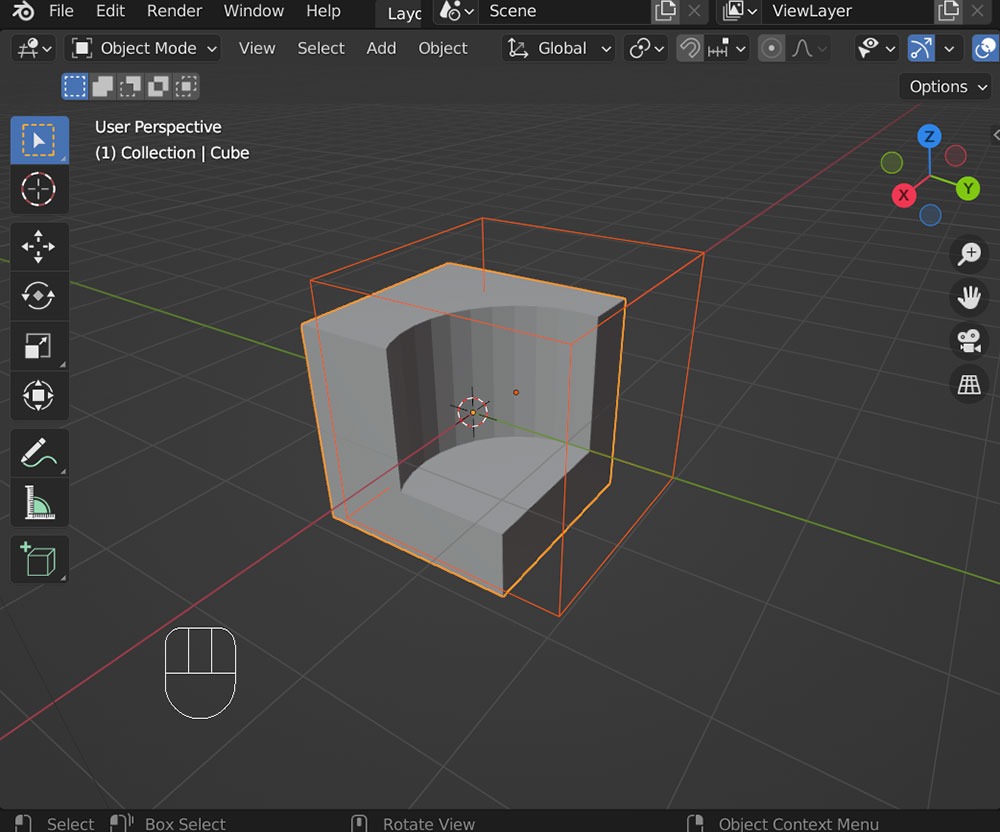
Although the cylinder is now shown in wireframe, it can still be selected. Try moving only the cylinder by selecting it and pressing
Here, we’ve introduced the subtraction with
Boolean operations are different from the shortcuts we’ve learned so far; they use a feature called Modifiers. Watch the following video for more details.
After