Blender IKKINOMI は以下に移動しました。
ドメイン廃止予定日:2026年01月06日
3秒後に新しいページへ移動します。
自動的に移動しない場合は、お手数ですが以下をクリックしてください。
Blender IKKINOMI pages have moved to a new location.
The page will redirect in 3 seconds.
If it doesn't, please click the link below.
2023-12-13
5
Move, Rotate, Scale G/R/S
Move G
In the Edit mode (vertex/edge/face), you’ve already learned to use the
By the way, have you noticed that the usual 3D manipulator (the three-axis arrows) is not visible on the screen?
Translation, rotation, and scaling can be performed not only with shortcut keys but also with the manipulator.
To display the manipulator, click on the icon in the image and check “Move.”
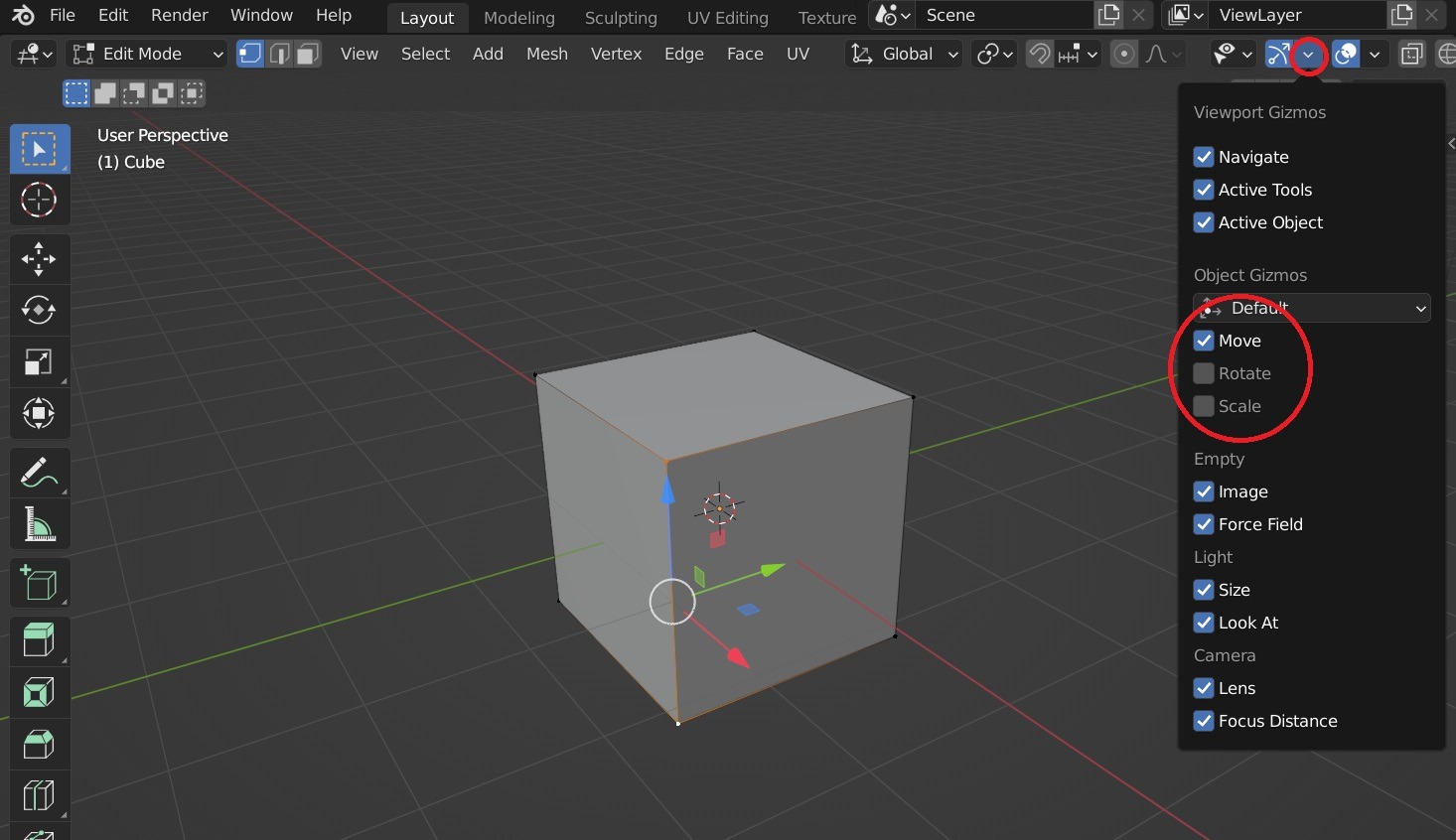
Not only “Move” but also “Rotate” and “Scale” can be checked to operate translation, rotation, and scaling with the manipulator.
However, since this is a place to master shortcuts, let’s turn off all three checks for now and move on.
Rotation R
Now, let’s move on to rotation.
Select multiple vertices and press
Scaling S
Next is scaling.
Select multiple vertices and press
Return to Object Mode Tab
The Tab key, which we used to enter Edit Mode, is also used to return to Object Mode.
Press